Must-Have WordPress Plugins for a Profitable Blog
- Elisha Bearam

- Sep 23
- 10 min read
Disclosure: I may earn a small commission for purchases made through affiliate links in this post at no extra cost to you. I only recommend products I truly believe in. Thank you for supporting my site!

Feeling like you spend more time on technical headaches than creating the content you love? You’re not alone. The right tools can give you that time back. But with over 60,000 options, the WordPress plugin directory is a maze.
Choosing poorly can slow your site or create security risks. This isn’t about adding every plugin under the sun; it’s about a curated list of essentials that solve real problems.
We’ll cover the must-have plugins for SEO, security, performance, and monetization to build a fast, secure, and profitable blog.
What Are WordPress Plugins and Why Are They Crucial for Bloggers?
Think of your WordPress site as a new smartphone. Out of the box, it can make calls and send texts. But to truly make it yours—to track your fitness, edit photos, or manage your calendar—you download apps.
WordPress plugins are the exact same thing: they’re apps for your website.
They add specific features and functionality without you needing to write a single line of code. Want to improve your Google rankings? There’s a plugin for that. Need to protect your site from hackers? There’s a plugin for that, too.
For bloggers, especially those building a business, plugins are the ultimate leverage. They allow you to customize your blog to meet professional standards, saving you immense time, money, and effort.
If you're just starting out, our simple blog setup guide can get you to this point quickly.
How to Choose Plugins Safely (Avoiding Bloat and Security Risks)
Before we dive into the list, let’s talk safety. Installing plugins carelessly is like inviting strangers into your home without checking their references. You need a strategy.
Prioritize Quality Over Quantity
More plugins don’t necessarily mean a better blog. In fact, each plugin adds a bit of code that your site has to load.
Too many poorly-coded plugins can lead to “bloat,” slowing your site to a crawl. Your goal is to find the fewest number of high-quality plugins that get the job done.
It’s about building a lean, efficient toolkit, not hoarding every tool you see.
What to Look For: Ratings, Active Installations, and Updates
When you’re in the WordPress plugin repository, look for these green flags:
High Ratings & Positive Reviews: Look for plugins with a 4-star rating or higher and read the reviews to see what people are saying.
Active Installations: A plugin with 100,000+ active installations is generally more trustworthy than one with only 100. It’s been tested by a large community.
Regular Updates: The plugin should have been updated within the last few months. This shows the developer is active, fixing bugs and keeping it compatible with the latest version of WordPress. An outdated plugin is a security risk.
The Compatibility Check
Always check the “Compatibility” section on the plugin’s page to ensure it works with your version of WordPress. It’s a simple step that can save you from a world of trouble.
For a deeper dive on evaluating your options, our guide on free vs. paid tools offers a great framework.
Essential Plugin Category #1: SEO Plugins to Get Found on Google

If a tree falls in a forest and no one is around to hear it, does it make a sound? If you write a brilliant blog post and no one can find it on Google, did you really write it?
An SEO plugin ensures your content gets heard.
The Role of an SEO Plugin
An SEO plugin acts as your personal search engine consultant right inside WordPress.
It provides a framework to optimize your content by giving you clear, simple boxes to fill out for things like page titles, meta descriptions, and focus keywords. It takes the technical guesswork out of SEO.
For years, Yoast SEO was the undisputed king. It’s incredibly user-friendly, with its simple traffic light system (green for good, red for needs work). It’s a fantastic, reliable choice for beginners.
However, Rank Math has become a powerful and popular challenger. Its biggest advantage is that many of its advanced features (which Yoast keeps in its paid version) are available for free.
It’s a bit more feature-rich out of the gate, which can be great for bloggers ready to dive deeper.
Verdict: You can’t go wrong with either. Yoast is slightly easier for absolute beginners. Rank Math offers more power for free. Both are among the best WordPress plugins for SEO.
Key Features to Utilize
Whichever you choose, make sure you’re using it to craft compelling meta descriptions and custom URLs for every post. Remember, the plugin provides the tools, but you still need a strategy.
For that, be sure to use our comprehensive on-page SEO checklist to pair with your new plugin.
Essential Plugin Category #2: Caching & Performance Plugins for a Lightning-Fast Site
In our fast-paced world, patience is thin. A slow website is a dream killer for bloggers.
Why Speed is Non-Negotiable for User Experience & SEO
Imagine a slow-loading site as a sticky door at a shop. If customers have to push too hard to get in, they’ll just go to the next store.
Google knows this. They prioritize fast websites in their search results because they want to provide the best experience for their users.
A slow site hurts your rankings and sends your readers away.
Recommended Plugin: WP Rocket (Premium) vs. LiteSpeed Cache (Free)
This is where a caching plugin works magic. Caching simply means saving a static version of your page so it doesn’t have to be built from scratch every time someone visits, resulting in lightning-fast load times.
WP Rocket: This is a premium (paid) plugin, and it’s widely considered the best. Why? Because it’s incredibly effective and simple. You install it, turn it on, and it just works. It’s the ultimate “set it and forget it” solution for speed. If your budget allows, this is a top-tier investment.
LiteSpeed Cache: If you’re on a budget, this is an excellent free alternative. It’s very powerful, but it requires a specific type of hosting (LiteSpeed server). Check with your host. If you have compatible hosting, this plugin is a powerhouse.
Simple Speed Optimization Checks
After installing a caching plugin, use a free tool like GTmetrix or Google PageSpeed Insights to see your score improve. You’ll be amazed at the difference.
Essential Plugin Category #3: Security Plugins to Protect Your Hard Work

You’ve put your heart and soul into your blog. The last thing you want is for it to be hacked, defaced, or taken down. A security plugin is your blog’s insurance policy.
Basic Security Hygiene for Bloggers
Before even getting a plugin, practice good hygiene: use strong, unique passwords and ensure your WordPress software, themes, and plugins are always up to date.
A security plugin then adds a robust layer of protection on top of this.
Wordfence: This is the most popular security plugin for a reason. The free version is incredibly robust, including a firewall and malware scanner. It constantly monitors your site for suspicious activity and blocks malicious login attempts.
Sucuri: Another industry leader, Sucuri is known for its excellent incident response. If your site does get hacked, their team can help clean it up (a paid service). Their plugin provides strong monitoring and hardening features.
Both are exceptional choices. Wordfence’s free version is often more than enough for most bloggers starting out.
What a Security Plugin Monitors and Blocks
These plugins act like a 24/7 security guard. They monitor traffic for known attackers, limit login attempts to stop “brute force” attacks, and scan your site’s files for anything that shouldn’t be there.
Essential Plugin Category #4: Backup Plugins for Ultimate Peace of Mind
“Why do I need backups? My host does them.” This is the famous last thought before a disaster.
While many hosts offer backups, they are not always instant, easy to restore, or guaranteed. Having your own independent backup is non-negotiable.
The "Why Bother" Mindset vs. The "It Happened to Me" Reality
Things go wrong. A plugin update conflicts with your theme, you accidentally delete a crucial file, or your site gets hacked.
Without a recent backup, you could lose weeks, months, or even years of work. A backup is your ultimate undo button.
Recommended Plugin: UpdraftPlus
UpdraftPlus is the reigning champion of backup plugins for its simplicity and power.
The free version allows you to easily create a complete backup of your site (files and database) and send it to a remote location like Google Drive, Dropbox, or your email. Never store your only backup on the same server as your website!
Setting Up a Simple, Automated Backup Schedule
The key is automation. In UpdraftPlus, you can set it to run a full backup weekly and a database backup daily. This takes 60 seconds to set up and then runs silently in the background, giving you true peace of mind.
Essential Plugin Category #5: Email List Building Plugins to Grow Your Audience
If social media algorithms change or Google updates its search rules, your traffic can vanish overnight. But your email list? That’s yours forever. It’s your most valuable business asset.
Why Your Email List is Your #1 Business Asset
Your email list is a direct line to your most engaged readers. These are the people you can build a relationship with, promote your products to, and who will become your biggest fans.
Monetizing a blog is difficult without one.
Choosing an Email Marketing Service and Connecting it with a Plugin
First, you need an email marketing service like Kit, MailerLite, or Flodesk. These services manage your subscribers, send emails, and handle legal compliance. Then, you use a plugin to connect your WordPress site to this service.
Many email services, like Kit, offer their own official plugin to create forms.
A fantastic universal option is Bloom (a premium plugin for Elegant Themes members) or OptinMonster, which is excellent for creating high-converting popups and forms.
Types of Opt-In Forms (Popup, Inline, Slide-in)
Inline Forms: These sit naturally within your blog post content, often at the end.
Popups: While some find them annoying, well-timed and valuable popups are conversion powerhouses. Offer a great lead magnet ideas to make them welcome.
Slide-in Scroll Box: These subtly slide in from the corner of the screen as the reader scrolls down the page, a less intrusive alternative to popups.
Experiment to see what your audience responds to best!
Essential Plugin Category #6: Image Optimization Plugins for Faster Loading Times
Beautiful images make your blog posts engaging. But large, unoptimized images are the number one cause of a slow website.
The Impact of Images on Site Speed
A single high-resolution photo from your camera can be 5-10MB in size. Loading several of these on a page can feel like trying to run a marathon in quicksand.
An optimization plugin shrinks these file sizes dramatically without any visible loss of quality.
Recommended Plugin: ShortPixel or Imagify
These plugins automatically compress your images when you upload them to WordPress.
ShortPixel: Offers a very generous free plan (100 images per month) and excellent compression.
Imagify: Also has a great free plan (25MB per month) and is backed by the reputable WP Rocket team.
Both are set-and-forget solutions that will shave precious seconds off your load time.
How These Plugins Work Automatically
Once installed and activated, they work in the background. Every time you upload a new image, the plugin will compress it.
You can often choose between different compression levels to find the perfect balance of quality and file size.
And remember, optimizing your images is also a key part of image SEO for getting found in Google Image search.
Bonus Plugins for Specific Blogger Needs
Once you have the essentials covered, these bonus plugins can add powerful functionality.
Social Sharing Plugins (like Social Warfare): Make it easy for readers to share your content with attractive, clickable share buttons.
Table of Contents Plugins: For long-form content, a clickable table of contents at the top improves readability and can get you featured snippets in Google.
Affiliate Link Management Plugins (like Pretty Links): These shorten and cloak your long, ugly affiliate links (e.g., yourblog.com/recommends/laptop), making them easier to manage and track.
Grammar & Proofreading Plugins (like Grammarly): While not a traditional WordPress plugin, the Grammarly browser extension checks your spelling and grammar right inside the WordPress editor, ensuring your posts are polished.
A Sample Plugin Stack for Different Blogging Stages
You don’t need to install everything at once. Here’s a sensible approach.
The Minimalist Starter Pack (0-6 months)
Focus on the absolute essentials:
Security Plugin (Wordfence)
Backup Plugin (UpdraftPlus)
Performance Plugin (WP Rocket or LiteSpeed Cache if your host supports it)
This lean stack covers your bases. For more on building your initial toolkit, see our full list of blogging tools.
The Growth-Focused Stack (6+ months, building income)
Add these as you grow:
Email List Building Plugin (e.g., Kit Forms or OptinMonster)
Image Optimization Plugin (ShortPixel)
Affiliate Link Manager (Pretty Links)
Social Sharing Plugin (Social Warfare)
Common WordPress Plugin Mistakes to Avoid

Installing Too Many Plugins: Again, quality over quantity. Audit your plugins regularly and deactivate and delete anything you aren’t using.
Using Abandoned or Outdated Plugins: If a plugin hasn’t been updated in over a year, find an alternative. It’s a security risk.
Not Configuring Plugins Properly: Installing a plugin is only half the job. Take the 10 minutes to go through its settings and configure it correctly for your site.
Frequently Asked Questions (FAQ)
Q: How many plugins are too many?
A: There’s no magic number. A site with 20 well-coded, essential plugins can be faster than a site with 5 poorly-coded ones. Focus on quality and necessity, not the count.
Q: Are free plugins safe to use?
A: Absolutely, if they come from the official WordPress.org repository or a reputable developer. Just follow the safety guidelines we discussed: check ratings, updates, and reviews.
Q: What's the first plugin I should install?
A: Start with a security plugin like Wordfence and a backup plugin like UpdraftPlus. Protecting your work comes first.
Q: A plugin broke my site. What should I do?
A: Don’t panic! Access your site via FTP or your hosting file manager, and navigate to the /wp-content/plugins/ folder. Rename the folder of the plugin you just installed. This will deactivate it and should restore your site.
Conclusion: Build Your Toolkit with Confidence
The right WordPress plugins every blogger needs are not just add-ons; they are force multipliers.
They handle the complex, technical tasks behind the scenes, freeing you up to do what you do best: create amazing content and build a genuine connection with your audience.
You don’t need to be a tech expert to have a professional, high-performing blog. You just need to know which tools to use.
Open your WordPress dashboard and review your current plugin list. Is there an essential category you’re missing, like backups or security?
Choose one recommended plugin from this list, install it, and configure it this week. Take that one step toward a stronger, more successful blog. You’ve got this

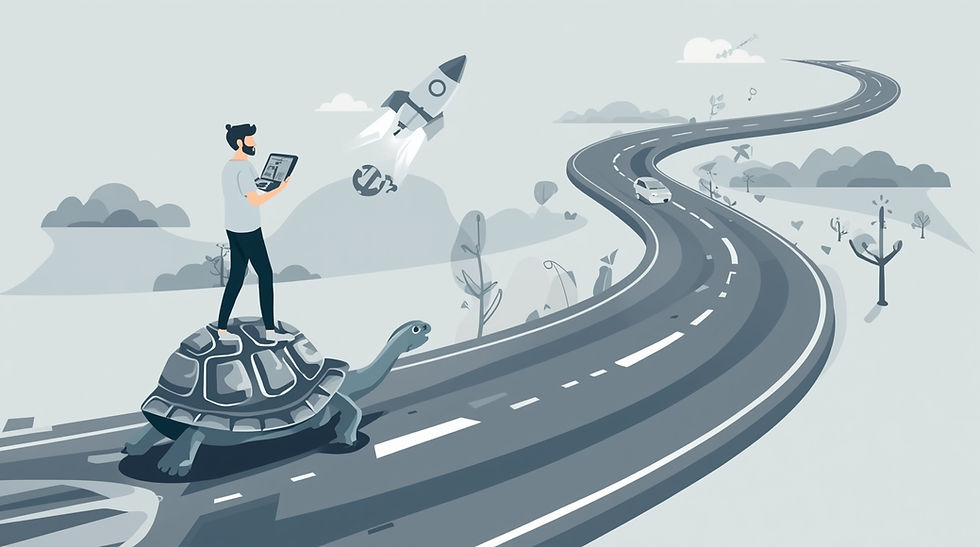
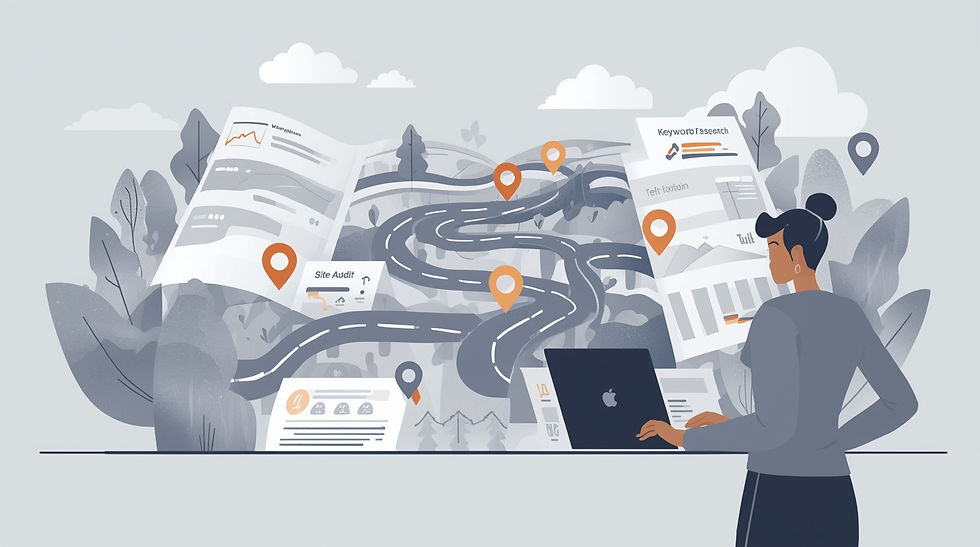
Comments